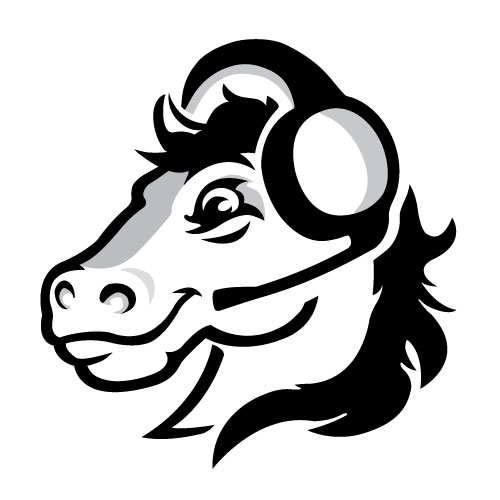Your steps to success
Congratulations on your acceptance to Montgomery County Community College! Now that you've applied to Montco, you're one step closer to reaching your degree. Below are general steps to give you an idea of what the journey looks like from an admitted student to the first day of class. To see the steps specific to your journey, please log into Montco Connect by visiting connect.mc3.edu.
This checklist is for degree and certificate seeking students. Please see the Dual Enrollment or Guest Student pages for information on these separate applications.
Activate Montco Connect & Student Email
Check the email account that you used to apply to the College—there, you will find your student ID number and instructions on how to activate your Montco Connect account. Log in to Montco Connect to access Tasks, Self Service, Canvas, your student email and much more. Take a minute now to activate and explore your new student account! To ensure you don't experience any delays with course registration, make sure you:
Update and/or confirm your profile information: Access Self-Service > “User Options” > and then "User Profile". If your profile requires any updates, please utilize the Student Information Update Form.
View your student email every day for important information. All Montco related items are sent to your Montco email address, not your personal email account. Here are instructions on how to forward your email to your personal email.
Get a Digital Student ID
Your Student ID Card is now digital and available online. The digital ID is your official College photo identification card and will grant you access to campus facilities and services, including advising and financial aid. All submitted photos are used for internal purposes only.
If you don’t yet have a Student ID, the MyPhoto online system is now public and you can upload your photo directly in Montco Connect under Quick Links > Virtual ID Photo Submission.
Montgomery County Community College requires students to have their photo taken for their official college record. In order to receive a digital student ID we ask that you submit a photo. You can upload a color snapshot showing a full front view of your head and shoulders according to the requirements shown on this site. Photos must be captured by yourself or with the help of a friend, a selfie is acceptable with the proper lighting. By using this process you will avoid lines and save valuable time.
By submitting this photo for your student ID you agree this photo will become part of your official College record.
This step is required to meet with an academic advisor.
Submit your official high school (or GED) transcript.*
To ensure that you’re only taking classes you need, we encourage you to submit your official academic transcripts as soon as possible from high school and/or college (if applicable) to Enrollment Services. We will carefully evaluate your transcripts, and if applicable, standardized test scores, to determine the best place you should begin academically.
You can submit your transcripts in one of four ways:
- Send your unofficial transcripts or pertinent documents via secure file upload
- Official electronic transcripts should be sent directly from your high school through Parchment and official electronic college/university transcripts through the National Student Clearinghouse
- Mail: Send documents to Enrollment Services, Montgomery County Community College, 340 DeKalb Pike, Blue Bell, PA 19422
- Hand-Delivered: Drop-off a signed, sealed envelope to Enrollment Services
* Official college/university transcripts are required if transfer credit or prerequisite verification is sought. However, if you are unable to obtain a copy of your school transcripts or official documents, please move forward with the registration process.
** If you have a copy of your unofficial transcripts, please bring a copy with you to share with your advisor.
Complete MyCareerPlan
Log in to Montco Connect and access MyCareerPlan. MyCareerPlan is a total of four assessments that test your interests, values, personality and workplace preferences to help you determine what career paths may be best for you.
All first semester students are required to complete MyCareerPlan. Please complete this assessment before your advising appointment. This will take roughly 30 minutes to 1 hour.
This step is required to meet with an academic advisor.
Complete the Student Advising Form
Please complete the student advising form as it will assist your Academic Advisor when meeting to plan your schedule. Please wait 24 to 48 hours after applying to the College before completing these steps.
This step is required to meet with an academic advisor.
Sign the Student Financial Responsibility Agreement
The Student Financial Responsibility Agreement (SFRA) is a mandatory agreement that outlines financial obligations and responsibilities for attending Montco. You must sign the SFRA in Self-Service prior to registering for class each semester they enroll at the College.
This step is required to meet with an academic advisor.
Meet with an Advisor
Before meeting with an advisor, please ensure you do the following steps:
- Submitted your Digital ID Photo
- Complete MyCareerPlan
- Completed the Student Advising Form
- Signed the Student Financial Responsibility Agreement
Meeting with your academic advisor is mandatory if you are a new degree-seeking student who does not have an associate degree or higher. At the conclusion of your planning discussion, your advisor may be able to assist with class registration.
Schedule your appointment online or call 215-641-6577 and press Option 2.
*Please wait 24 to 48 hours after applying to the College before completing these steps. For your security, advisors may request to see an official ID.
It is required to meet with an academic advisor to register for classes for your first semester.
File Your FAFSA
The Free Application for Federal Student Aid (FAFSA) is an application for financial assistance you should complete every year. Not completing the application could cost you the opportunity to receive grants and scholarships (free money!) to which you’re entitled, as well as the opportunity to borrow student loans, if needed.
While your FAFSA is important, this step is separate from academic advising. You can, however, simultaneously work on completing the FAFSA, continue the financial aid process, and meet with your advisor to schedule courses.
Complete your FAFSA using school code 004452 in the “School Selection” step. All notifications about your financial aid will be communicated through Self-Service and your Montco email account.
Need help completing the FAFSA? Schedule a financial aid appointment to receive one-on-one assistance.
While it is not required to have your FAFSA complete before you register for classes, it is recommended. Refer to the Student Financial Responsibility Agreement for terms regarding class registration.
Register for Classes
If you have not already registered with your advisor, register online via Montco Connect >> Self-Service >> Student Planning.
Need help registering? The Student Services Resource Center (SSRC) team is available to assist you with any questions you may have. Contact the SSRC Team via live chat or email at ssrc@mc3.edu.
Pay Your Tuition
To sign up for a payment plan and/or make a payment online, log in to Montco Connect and select Payment Center.
- Set up a payment plan
- File the Free Application for Federal Student Aid (FAFSA)
- Apply for scholarships
Get Ready For Class
- Download the Montco Connect app in the Google Play Store or Apple App Store.
- Montco is a BYOD (Bring your own device) institution. You will need to bring your own personal laptop to successfully complete your coursework on- and off-campus.
- Review your class schedule and classroom locations in Canvas.
- Apply for a parking pass.
- Purchase your books at the online bookstore.
- Your Student ID Card is now digital and available online.
- Register for New Student Kickoff.
Visit our top tips for students for more helpful information.