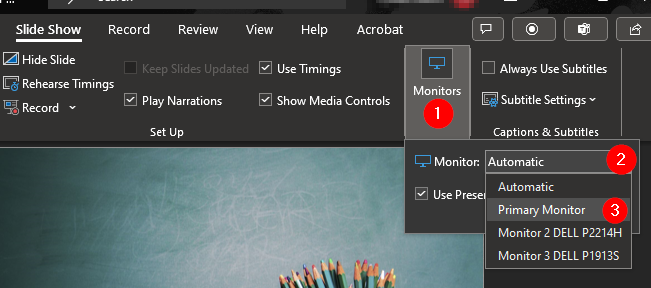This setting only applies when using presentation mode on PowerPoint from the Desktop version. If you use presentation mode in PowerPoint via Office 365 (online) then this setting does not apply and no action is needed.
This setting is necessary when using the desktop version in a hybrid/flex classroom so the PowerPoint does not display on both the SMART Board and the TV monitor where online students are displayed. Adjusting this setting will limit the presentation to the SMART Board only, which is shared with online students via screen sharing in the web-conferencing tool.
You may have to adjust this setting each time you present a PowerPoint from the desktop version.
- Open your PowerPoint presentation.
- In the Ribbon toolbar at the top, go to the Slide Show tab.
- Select the drop down on Monitors.
- Under the second Monitor drop down, Select Primary.
- Start your PowerPoint presentation in Presentation Mode.